Time to add the GPU! For this your Kubernetes node VM needs to be powered off first. Hot-plugging isn’t an option here. If you disabled the autostart option, it should still be powered off after the last host reboot.
Step 1: Configure GPU Passthrough in Proxmox#
Add the GPU via a mediated device (MDev Type) to your Kubernetes node VM using either a resource mapping or as a raw device: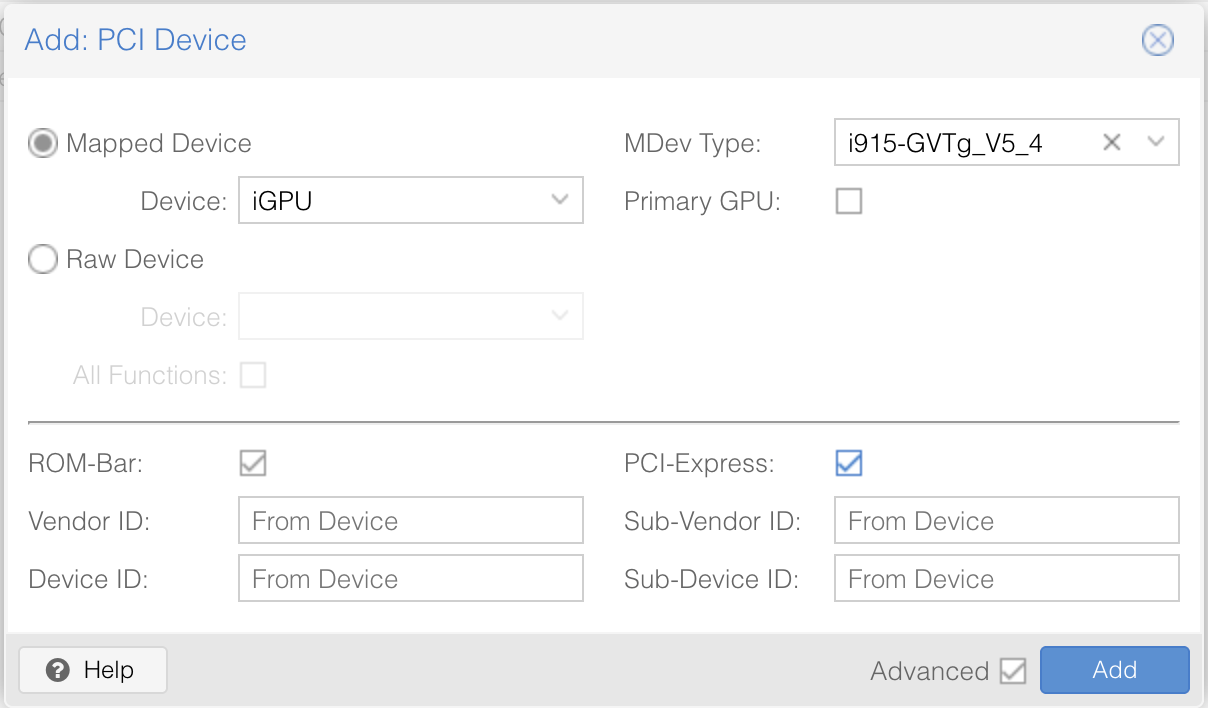
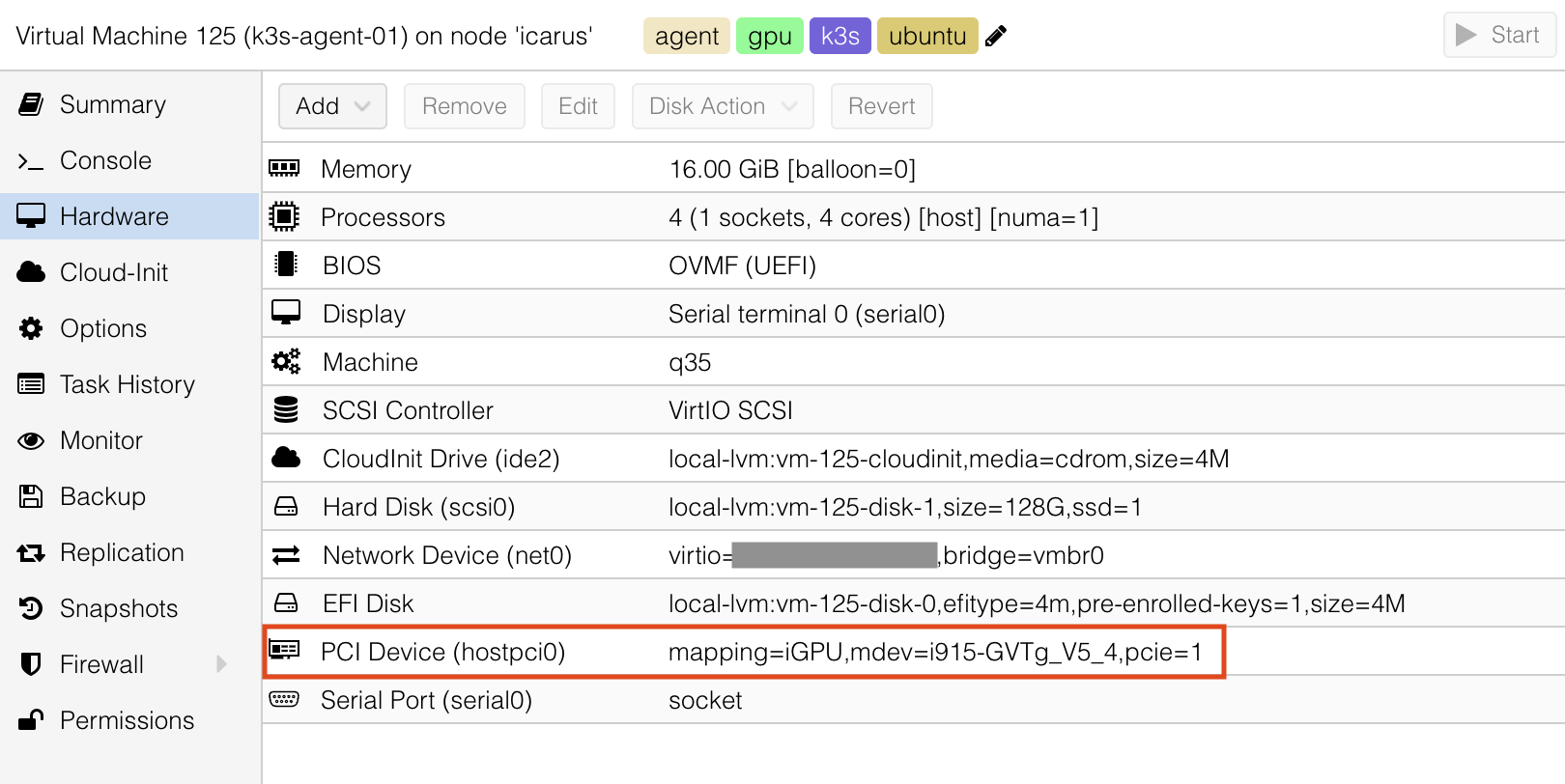
Important: Ensure that vIOMMU in the Machine configuration is set to Default (None).
Step 2: Disable Secure Boot#
Two ways to do this.
Method 1: EFI Disk Replacement#
Simply remove the current EFI disk and add a new one, ensuring Pre-Enroll keys is disabled: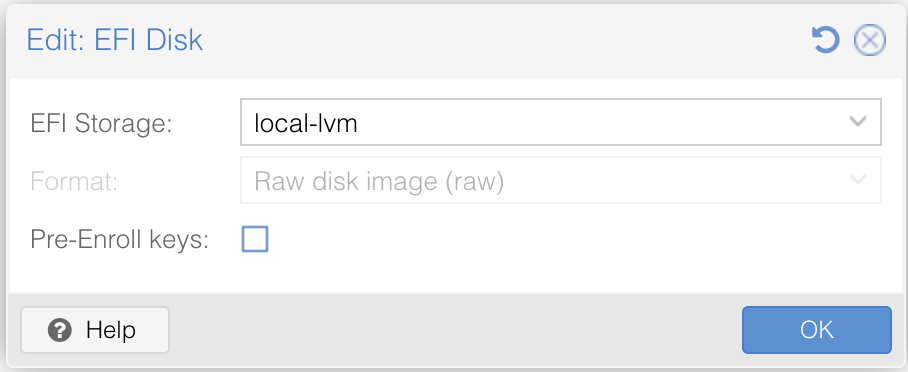
Method 2: BIOS Configuration#
Alternatively, disable Secure Boot through the VM’s BIOS:
- Start the VM and quickly open the console
- Press
Escrepeatedly during boot to enter the BIOS - Navigate to
Device Manager → Secure Bootand disable it (multiple confirmations required) - Save settings and reboot
Step 3: Install GPU Drivers#
Your approach depends on your OS.
For Talos Systens#
Add the official i915 system extension to your installation. Extension management is beyond this guide’s scope, but here’s what you need:
customization:
systemExtensions:
officialExtensions:
- siderolabs/i915
For Minimal or Cloud-Based Installations#
SSH into your node and install the GPU drivers, reboot afterwards:
sudo apt install linux-generic -y
sudo reboot
For Other Distributions#
Most full distributions include these drivers by default. Verify that linux-generic is installed.
Step 4: Verify GPU Passthrough#
Let’s confirm your GPU made it through.
Verification on Talos#
talosctl -n <node-name> ls /dev/dri # Use your actual node name
Expected output:
NODE NAME
<node-name> .
<node-name> by-path
<node-name> card0 # Your GPU!
<node-name> renderD128 # The render device
Verification on Other Systems#
Log into your node and execute:
ls /dev/dri
Should show:
by-path card0 renderD128 # card0 is your GPU!
Step 5: Configure Additional Nodes#
Rinse and repeat! Apply these steps to every Kubernetes node that needs GPU support.

